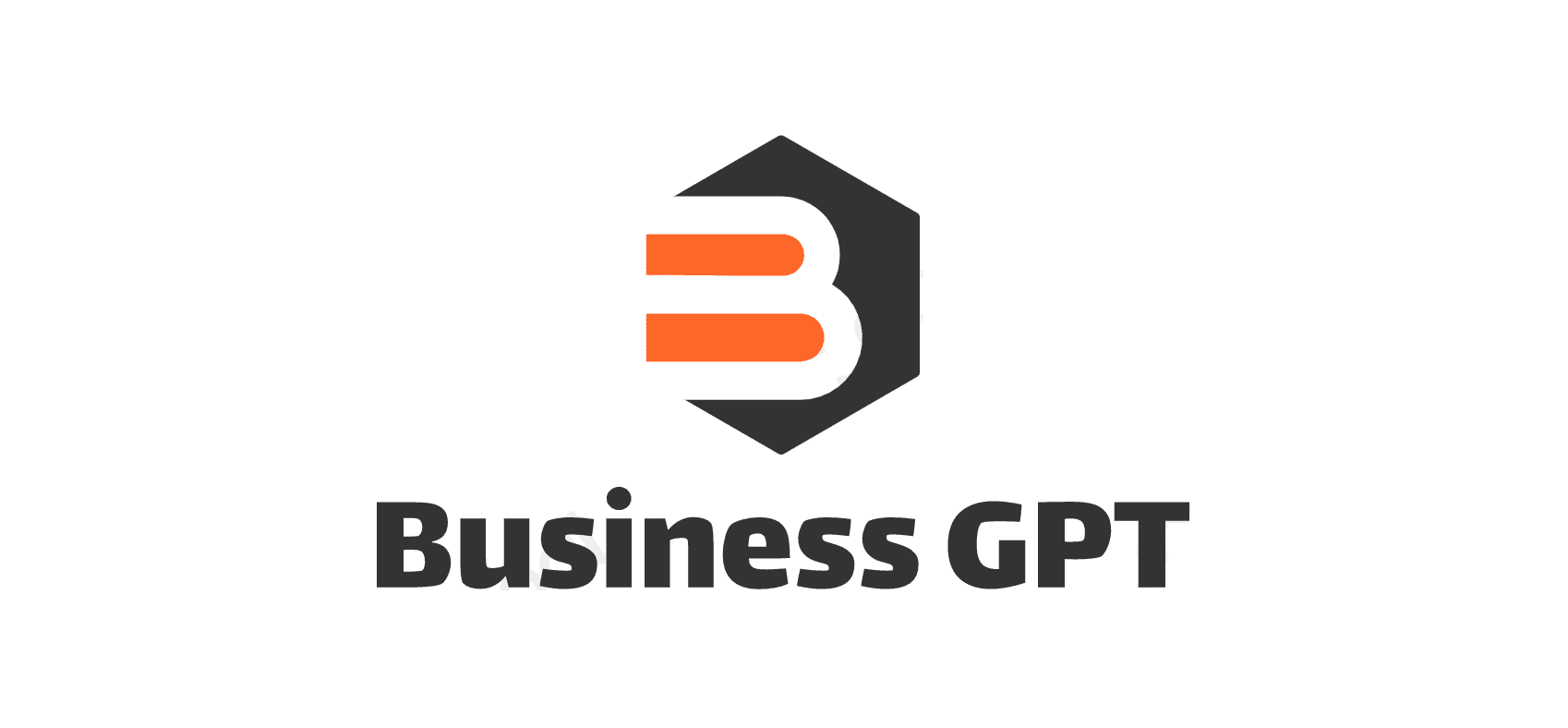How to Use the Excel Camera Tool
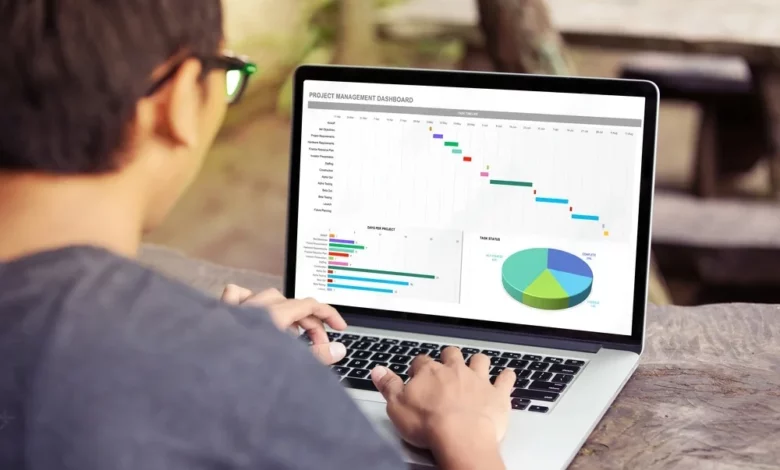
Have you ever had a huge Excel workbook and wanted to see one particular sheet without sorting through the entire document? Or maybe you’re looking at your workbook on one screen and need to reference something on another screen or monitor?
Visualizations can be helpful in many industries and can increase an audience’s comprehension of data. Today, we will look at how to use an Excel camera tool and everything about it.
Let’s get started!
What Is the Excel Camera Tool?
The Excel Camera Tool is a valuable feature in Microsoft Excel. It allows users to snap live screenshots of chosen data or charts.
Users can create dynamic snapshots of certain ranges or charts and place them wherever in their Excel spreadsheet. This is regardless of the original data source.
The Excel Camera Tool is particularly handy. It can be used to develop visually appealing reports and dashboards that need real-time changes.
Features of the Excel Camera Tool
The Excel Camera Tool in Microsoft Excel offers many features. These include the following:
Dynamic Snapshot
The Camera Tool generates a live or dynamic image of a range of cells. The snapshot is more than a still image. It also represents any modifications made to the original data.
Live Link
The Camera Tool establishes a live connection to the source data. Consider it a window that allows you to examine the data from a different location without navigating to the original sheet.
Easy Copy and Paste
Easy Copy and Paste is used to copy an Excel sheet and then paste it into another position inside the same or another Excel file. It allows you to copy and paste it into the desired spot. This may help speed up your work across different worksheets.
Resizing
The Excel Camera Tool is a handy tool that may aid in resizing enormous datasets. You can resize the screenshot to suit your needs. Making it smaller or larger does not affect the information; it only alters the display size.
Moving the Snapshot and Refreshing Data
You may transfer the snapshot anywhere on the same worksheet or to another page. To guarantee that the snapshot represents the most recent changes in the source data, right-click on the image and select “Refresh.”
How to Use the Excel Camera Tool
To utilize the Camera Tool feature, you must follow certain steps. First, You must open Excel and select the worksheet containing your chosen data.
To capture the entire worksheet, click the Camera Tool icon on the toolbar or select Insert > Picture > Camera. Select a range of cells to place the captured image.
After doing this, return to the worksheet. Click the Camera Tool again to take a snapshot of the current data. All the changes you make to the worksheet are updated automatically in the captured image.
Finally, you can easily resize your image by selecting it and dragging the sizing arrows.
To use this functionality in C#, developers can use the C# Excel library. This provides easy methods and interfaces for interacting with Excel workbooks, allowing developers to incorporate the Camera Tool into their applications easily.
Use The Excel Camera Tool Today
The Excel camera tool allows you to incorporate photographs into your Excel documents quickly and effortlessly. You may save time and effort if you grasp how to use Excel tools.
So what are you waiting for? Try this Excel tool right now and see how it can help you!
Did you find this article helpful? If so, check out the rest of our blog for more informative content.